Arris NVG448b and NVG443b
Wireless 802.11AC DSL/Fiber Residential Gateway
This line of routers is currently used by Frontier for DSL services. There are versions that support DSL, Bonded DSL (two lines in use at the same time), or Fiber (FIOS). It has gigabit ethernet and is compatible with Frontier's "Triple Play" tv and telephone services. It should work just fine for Internet. The 448x and 443x are almost identical. The device is usually installed vertically so that it can cool from both sides. Do not lay it down on its side, as this means one side cannot cool.

This device is provided by Frontier for their FIOS and bonded DSL services.
If you have FIOS we recommend NOT to accept one of these devices. It is better to use a regular ethernet router. There is nothing special about this router and the Frontier charge of $10 per month is ridiculous.
However, if you have Frontier's "Vantage" or "Bonded" services, you have to use this type of router. That means, if you have dsl with a speed of over 12mb you probably will need to use this kind of router.
We will show you how to set it up and how to get into the configuration.
Note that the same device is used for bonded DSL service as for Fios. The router senses which one of these you have plugged in.
Diagnostic Lights
We can tell the status of the device and of your internet connection by looking at the lights on the front.
Light |
Meaning |
 |
Power light. Green means your device has power. Red means bad device or bad power supply. |
 |
Internet light. Blue means you are online. Red means error. If you hvae a blue light then everything is up and working. If you don't have this light, then check the dsl light (see below). If you have a good dsl light but no internet light, then it is likely a router configuration issue. |
 |
DSL light. This means that you have a dsl signal. If there are two lights available (see picture above) this means two dsl signals are available. This would only be the case if you have a bonded line (25mb or 45 mb). If you have one dsl light then that's just fine. If you do not have a DSL light then either the line is down, or unplugged. That means we need to check cables or report line down problem. |
 |
Wifi light. This doesn't mean much since your device always has wifi. If this light is off it means wifi is turned off in your router. |
 |
Telephone light. This light is found on the 448b but not on the 443b. It means VOIP services are available. This light will probably either not exist, or be off, which is fine. |
 |
WPS button. You can use this to connect devices. We normally don't suggest using this. Instead, you can connect devices by selecting the network and giving the correct password. |
Cabling
The ports on the back of this router are clearly labelled. Plug in power. Plug in a telephone line for DSL, or an ethernet cable, for Fiber service. The device will sense which one you are using.
Configuraiton should be done by connecting your computer to one of the ethernet ports on the back of the router. We recommend that you not try to configure using Wifi. If your computer doesn't have an ethernet port, we recommend to buy an adapter ($9 on Amazon) or borrow a computer from a friend.
There are several versions of this router, which have slightly different arrangements of the ports, but they are all smilar.
Fiber Version
The one pictured below is for use with Fiber services. The yellow jacks are places to plug in computers. The red plug labeled "Broadband" is for an incoming ethernet signal. The coaxial plug (the round one) is for incoming coaxial signal. The router should be able to detect automatically if the incoming signal is ethernet or coaxial. We prefer ethernet because it is faster. Note that the "Phone Line" plug is NOT a dsl line input. It's a VOIP plug for telephone service. We do not currently support this service, so you won't be using this jack. If the label says "Phone LIne" that means it's NOT DSL.

DSL Version
The DSL version is pretty much the same as the Fiber version, but it has two input DSL plugs instead of the ethernet and coaxial cable plugs.
The turquise plug labelled "DSL Broadband" is where the DSL line goes in. "Phone lines" is for VOIP, which we are not using. Your router may or may not have this, but it doesn't matter much. Computers can be plugged into the yellow "Ethernet" ports. The reset button is used to factory reset the router. We suggest that you NOT do this unless you are sure you can reprogram it after the configuration has been wiped.

Note on bonded DSL wiring: both DSL lines should be on one four wire telephone cable. There are two DSL lines possible but there are not two jacks. The second telephone jack is for phone service (VOIP).
Combo Version
Some of these routers have both DSL and Ethernet inputs. The device senses which one is plugged in automatically. The one we are using for this tutorial is one of the combo units. This is convenient for installers, since they can take the same router for DSL or Fiber installations.
Configuration
Configuration is simliar to most other brands of routers. There is an internal web page where you make changes and then save them.
To connect to the router, connect your computer with an ethernet cable to one of the ethernet ports (yellow in the picture above). If you have an Apple laptop that has no ethernet prot, we recommend that you buy an ethernet adaptor for your laptop or else borrow a computer from someone else because this really needs to be done via an ethernet connection.
Open your web browser such as Safari or Firefox and go to http://192.168.254.254. If that doesn't work try http://192.168.1.254, If that doesn't work check to find the gateway address for your computer and use that because that will be the address of the router.
This should get you into the router configuration interface.

This router is connected to an ethernet connection.
We notice that the WAN (Internet) is up and we can see that it has set the Wifi SSID's to "Frontier5984" with a long password that will be written on a sticker on the side of the router.
We can change those.
If you click on anything that you want to change, the router will come back and ask for the security code number on sticker on the back of the router. They call it a "Device Acces Code". Mine is 8337712165. Don't lose this sticker. If you do, it will be nearly imposible to configure the device.
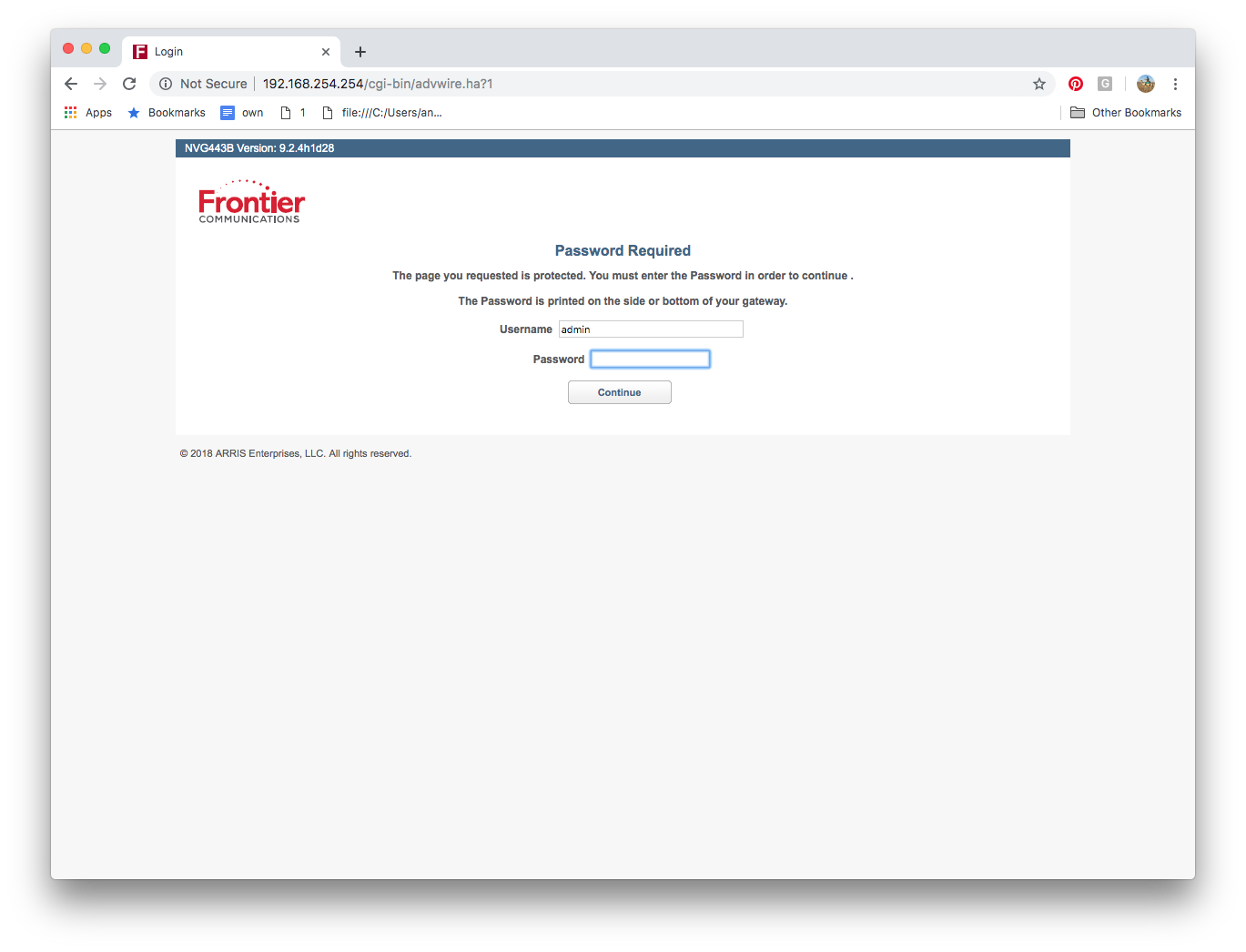
Wifi Configuration
To access the Wifi configuration, look under "Wireless" and "Total Control".
I've changed the SSID (Network Name) and the password.
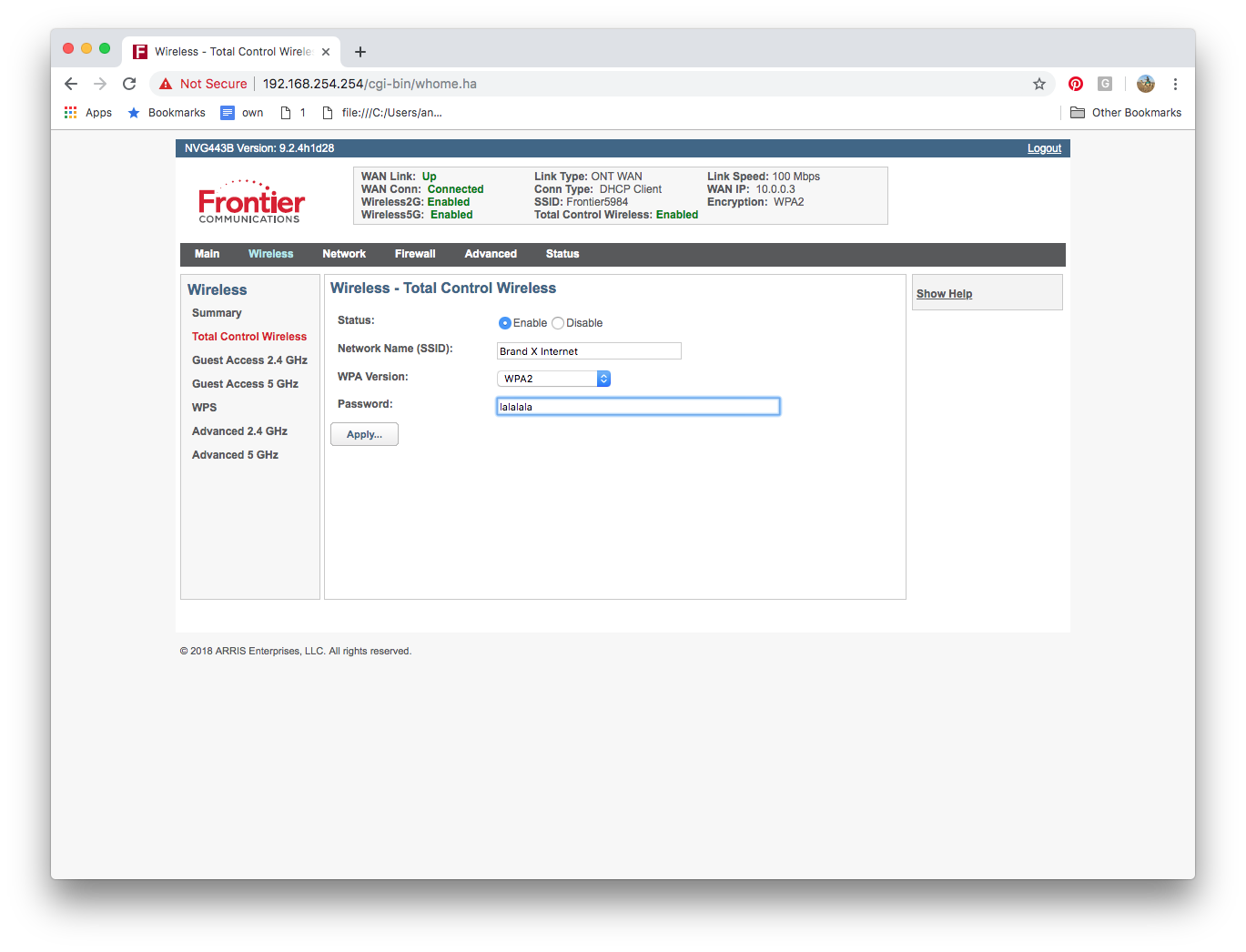
Make your changes, then hit "Apply" to save them.
Connection Settings
The connection settings are hidden under "Advanced" and "Connection Settings".
This device is connected with ethernet, which is what it shows here. If you have dsl, that would be here too.
I have changed the name servers to Google (instead of the default, which is Frontier).
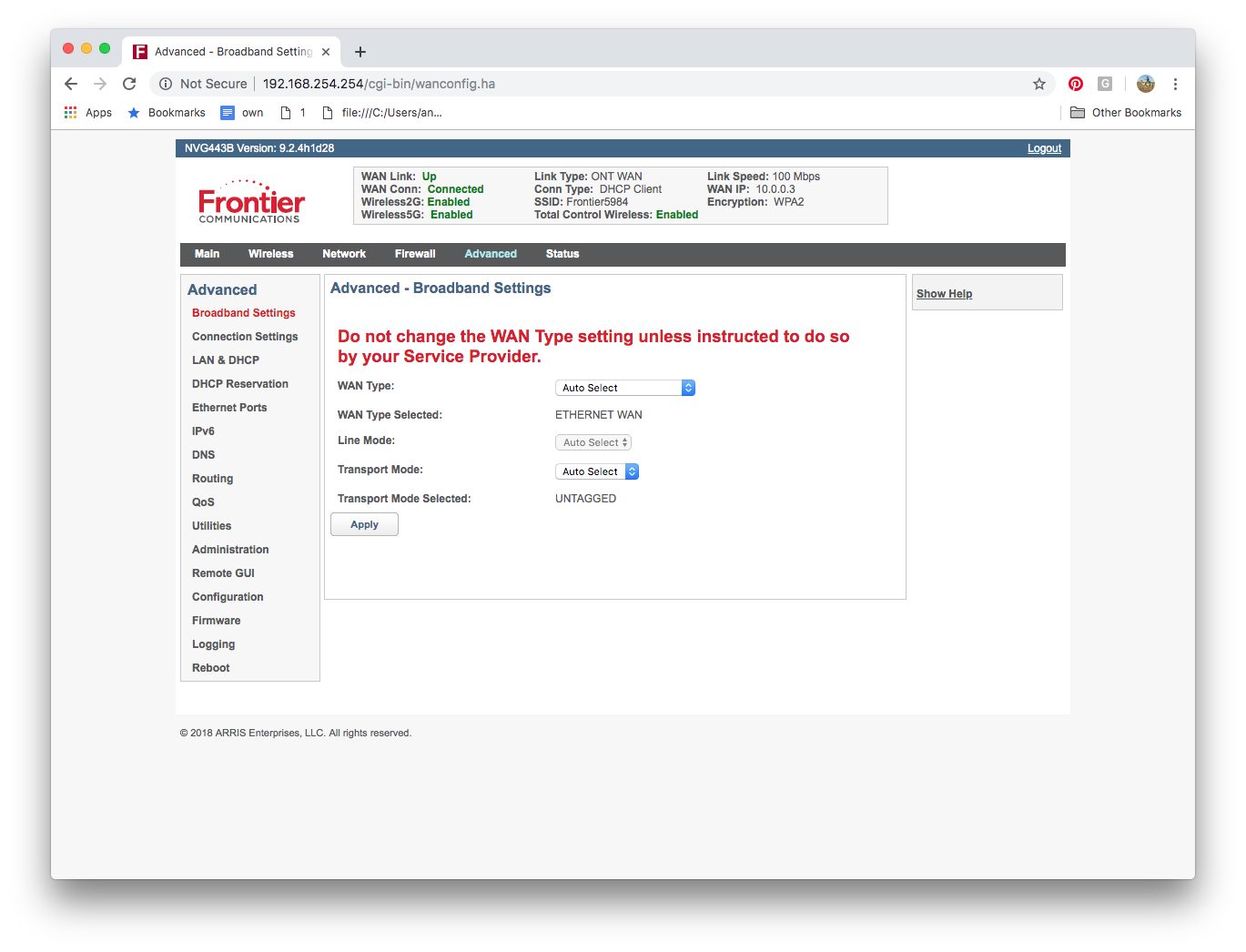
The "WAN Type" can be changed here, which may be useful.
The choices are:
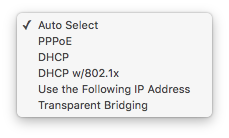
"Auto Select" is usually a good choice. This will usually set the line to DHCP.
PPPOE is for DSL connections that have a username and a password. You will not be able to guess the username and password. Contact us if you need the PPPOE setup information.
DHCP is for DSL connections that do not have a username and a password. This is the default.
"Use the following address" is probably for static addresses, but I've never been able to get that to work. We have spent many hours discussing with them, but Frontier doesn't seem to be able to get this working either. When we have it working, we will update this page.
"Transparent Bridging" is another option that we have not been able to get going, despite hours on the phone with Frontier's "specialists".
The trouble with static addresses and bridging are the reason that we don't like this router. That and the cost.
Conclusion
I don't like this router, but they are common. Frontier loves to sell them because they are a high profit item. If you have bonded DSL you may need to use one. They are the only ones that will connect to the Nokia DSLAM. For any other type of line, I'd prefer a different brand that is easier to configure.











