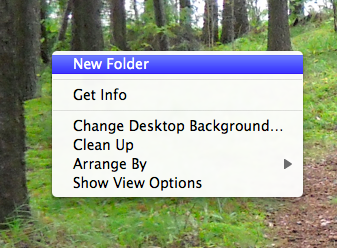
The things we want to look at on the Internet are generally files of some kind. Most are web pages, but they could also be pictures or music files or videos or files of most any kind.
These files are stored on computers called "web servers".
Usually all the web files will be in a certain folder on the computer. For example, on Unix computers, the web files may be in folder called "var/www/html".
A file is a collection of data on the hard disk, with a name. The data consists of ones and zeros, but we don't see that. The data can be any kind, including web files, word processing documents, sound files, movies, and thousands of other types of data.
A file has a name, and the name usually ends with a period, and then a couple of letters that tell us what kind of file it is. This we call the "extension".
For historical reasons, an extension is usually a period and three letters on windows. Old versions of Windows simply won't handle names longer than this.
Here's a typical filename: index.html
So, "index" is the name and ".html" is the file extension. Note that on Unix, Mac, and more recent versions of Windows, the extension is not limited to three letters so ".html" is a legal extension name. The extension ".html" means that this file is a web page.
Here's a list of some common extensions and their meaning:
| .exe | program |
| .doc | Microsoft Word Document |
| .xls | Microsoft Excel Document |
| .jpg | Jpeg image file |
| .gif | Gif image file |
| .psd | Photoshop image file |
| .txt | Text file |
| .html | Web page |
| .css | HTML style sheet |
| .mp3 | Sound file |
| .mov | Movie file |
There are lots of other types of files. Almost everyt program has a file type that goes with it, and the "extension" is how the computer knows what file goes with what program.
WARNING: You can rename files to change the extension. Sometimes this will confuse the computer. If you rename one of your pictures to a ".txt" file name, when you double click on the file, the comptuer will open your text editor, and if the file really is an image, it's going to get confused and probably won't work. So, be careful how you name your files.
A folder is a logical grouping of files on the hard disk. If we put all the files on a computer in the main folder, it would be a giant mess of 46,000 or more files all in a hodgepodge mess, and we would never be able to find anything.
So, we break things up and group the files into "folders" or "directories" (which means the same thing.)
On a Mac you can create a folder on the desktop by clicking the right button on the mouse, on the desktop. Select "new", select "folder", and a folder will be made. You will need to retype the name of the folder.
Just to show you how it works, I'm going to give this a try. Right click and the menu comes up:
Select "New Folder". That will create a new folder called "Untitled Folder", which is the default name.
You can retype the name:
Excellent.
You can create folders within folders. You can have as many layers of nested folders as you want.
A URL is a "Uniform Resource Locator", which means, a web address that tells us where to find a file on the internet.
A URL has the following parts
server + domain + folder + filename + extension.
For example, for the web page "www.brandx.net/lacc/caot112/index.html" we have
| Part of the URL | Value | What it means |
| Server | www | The name of the server |
| Domain | brandx.net |
The company that owns this file |
| Server | /lacc/caot112 | The folder on the website where the file is found |
| Name | index | The name of the file. This is the default filename for the start page of a website. |
| Extension | .html | This tells us that this is a web page (an not a graphic or a sound or a movie) |